Welcome Page
Visitor Book Admin Welcome
Get set up using the steps outlined below.
Step 1
Start by adding locations and define mandatory and optional data fields to be collected along with a checklist of information that a visitor must read and agree to when they sign in to a location.
Step 2
Add Users and assign a default location, on a user-by-user basis.
Step 3
When adding a User, define their role to determine accessibility and features
User – If a default location is set, ‘Users’ will only see their chosen location as it’s a *restricted* role. Where there is no default location set, Users will have visibility of all locations
Admin – An ‘Administrator’ role has visibility of *all* Locations
Step 4
Print two hard-copy QR codes for: 1) Visitor sign in, 2) Visitor sign out. Both to be displayed at each entry / exit location point.
Search and Export
Use the ‘Search’ button to search and export to CSV Visitor data from within the last 30 days.
Office 365 Add-In
If you would like to use the Add-in, navigate to ‘Add-in’ to download the Office365 Outlook desktop application plugin file known as the ‘manifest’. To find out how to deploy go to the HELP page.
Visitor Types
Create new Visitor Types and configure settings for each, find out more on the HELP page.
Latest Releases
V2.1
- added against mandatory fields in the web app and mobile app
- Number of checks accepted added in the export
V2
- Pre-Registration – Visitors can pre-register before attending site
- Email Verification – Verify your visitors are who they say they are
- Check Lists – Ability to add hyperlinks for review by your visitors
- Check Lists – New timer functionality to ensure visitors are reading the checks
- Client Registered Users – App users added at the top level that can then be mapped into visitor types against different locations
V1.9
- Ability to scan the sign out QR code via the web app
- Special assistance optional field has been added
- Times of arrival/departure at location available via the search function
- Ability to filter by Visitor Type on the visitor home page
V1.8
- Email Address Upload – Email addresses can be bulk loaded via CSV against a Visitor Type to automatically assign individuals to a specific Visitor Type e.g. employee
- This is useful for companies with a large number of employees who need to be mapped to an employee Visitor Type so they sign in with their employee details only
V1.7
- Visitor Types provides organisations with control over their visitor sign in processes
- Visitor Types are fully customisable against a location which means that visitor experiences will vary based upon who they are, whether they are an employee, contractor or visitor
V1.6
- Badge Number – Optional field against the location that if selected will allow a badge number to be entered by the Visitor or Reception. This will appear against the visitor in the Visitor Book for reference
- Postcode – Optional field against the location that if selected will appear for Visitors to complete on sign in
- On Site Only Filter – New filter located in the Visitor Book screen to quickly see who is still onsite. This can be used in case of an emergency or simply to see who is onsite
V1.5
- Secure ID – This hides visitor details except their name, this reduces the risk of identity theft. This feature also helps reduce the scope for a GDPR breach
- Web App Sign out – users can now sign out using the web app
- Visitor Badge Off Feature – this allows users on set up to decide whether a visitor badge is generated when a visitor signs in or not
V1.4
- Person Visiting is now a field that can be selected to appear for your visitor to complete on sign in
- Calendar invite add-in updated with links to the Android and Apple app stores for download of the TAAP Visitor Book app by the Visitor
- Data retention criteria may be set against a location facilitating the purge of Visitor data based on the value set which can be anywhere from 1 and 30 days
V1.3
- Add a checklist of information such as fire evacuation procedures, health and safety policies, that a visitor must read and agree to when they sign in at a location
- Manage mandatory and optional fields for the visitor to complete when signing in at a location
- Special Assistance option now available for visitors to indicate assistance required on arrival at a location